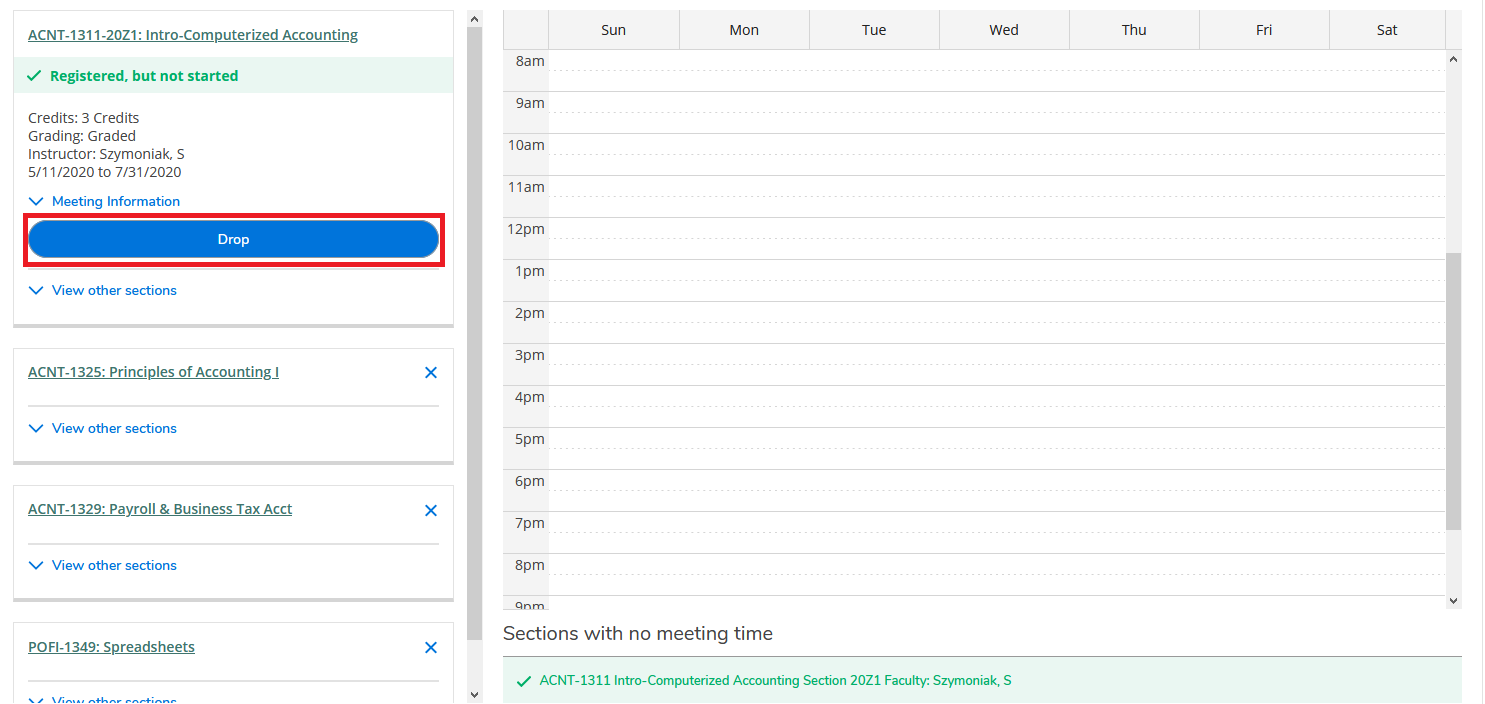Body
**You can only drop a class on your own before the class starts. Once the class starts you must speak with your instructor or enrollment coach.
To Start, Open a Web Browser and go to the Portal.
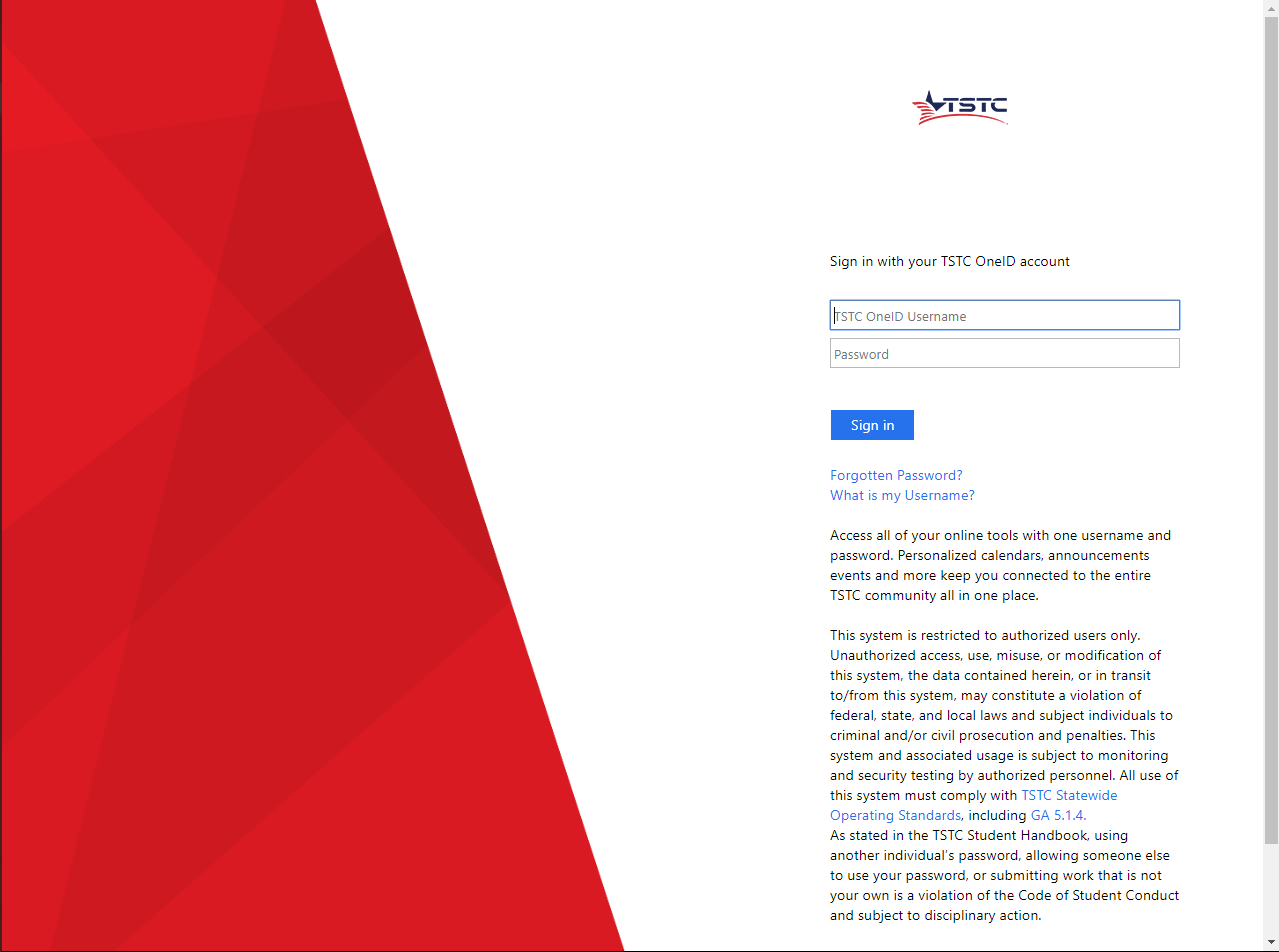
Log in with your TSTC OneID (the same login that you use for Moodle and WebAdvisor). If you are having problems logging in, you can try using the forgot password link to reset your password or contact the Help Desk for Assistance 1-800-592-8784.
After you log into the TSTC Portal there are rows of icons below the task bar at the top of the page, one of them is named Student Planning this will take you to the Student Self-Service site where you can plan your classes.
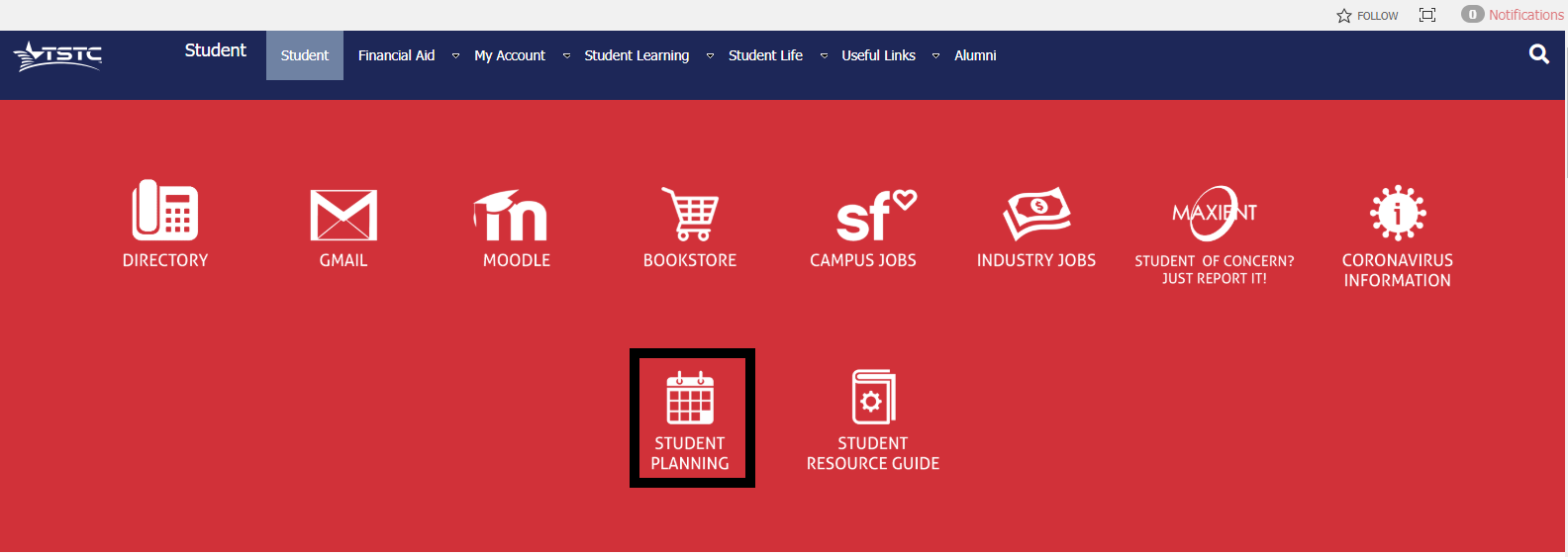
A new window will open and you will see the Welcome Screen for Student Self Service. There are multiple choices that you can click. To drop a class, select Student Planning.

Next, you will see two options
View your Progress, where you can see your academic progress in your degree and search for courses
Plan your Degree & Register for Classes.
You will also see your Program(Degree), your overall GPA, and how far along you are.
To continue planning, Click Plan your Degree & Register for Classes.
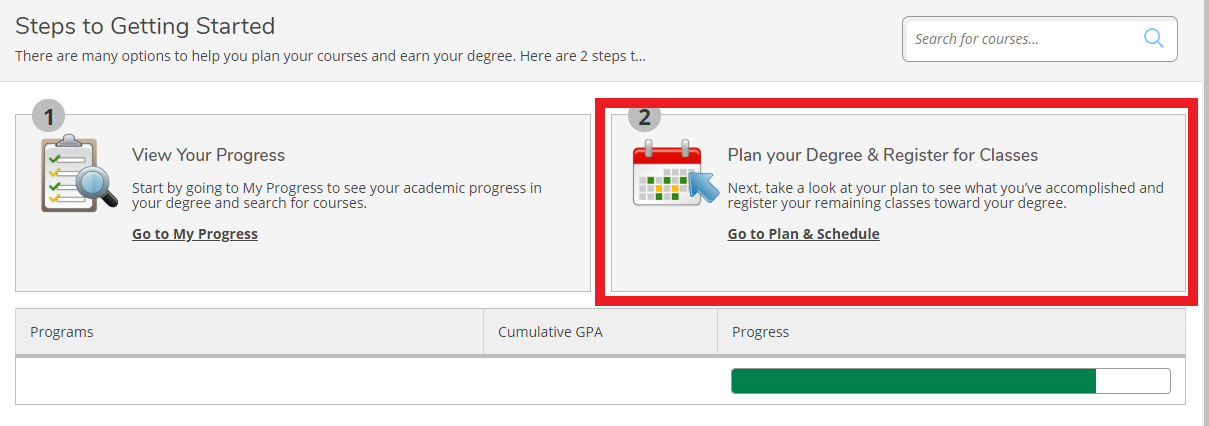
On the next page you will see all the classes that you registered for. All those classes should be green.
Now to drop the class, first you must select the class on the left and a drop down will open, next press the drop button under the Meeting Information tab.