Go to the TSTC Portal and login with you TSTC OneID(your moodle and WebAdvisor information)
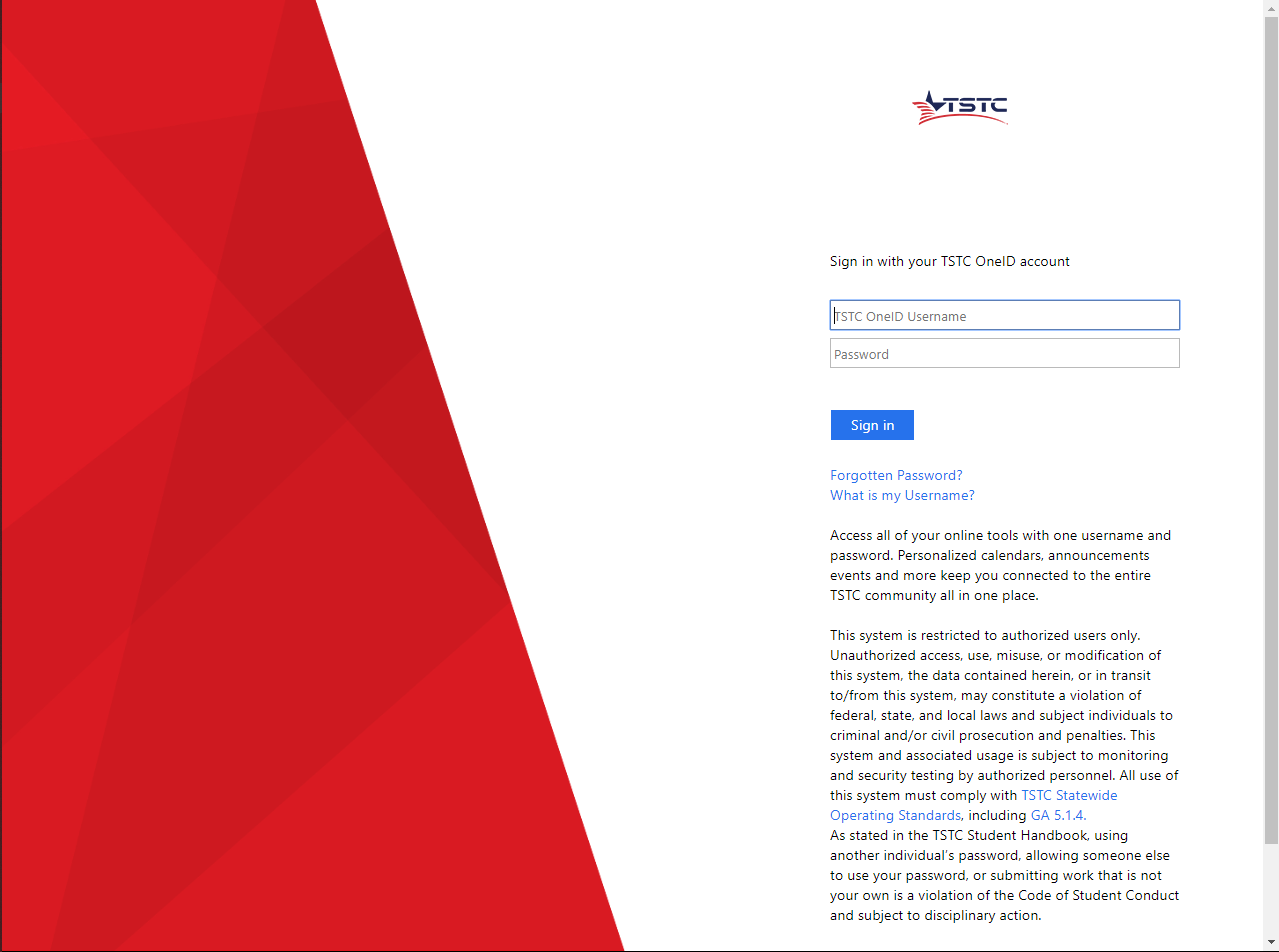
On the top of the page there is a row of icons, press Student Planning.

On the Student Self Service Page select Student Planning

Next you will see two boxes, press the Go to Plan & Schedule button.

On this page, you will see all the classes you registered for in the currently selected semester.
There is a button saying Save to iCal, click it.

A calendar will be downloaded allowing you to open it with your calendar application in which you can save your class meetings on your calendar.
***Note*** Online classes will not show up on your calendar