Go to the TSTC Portal and login with your TSTC One ID
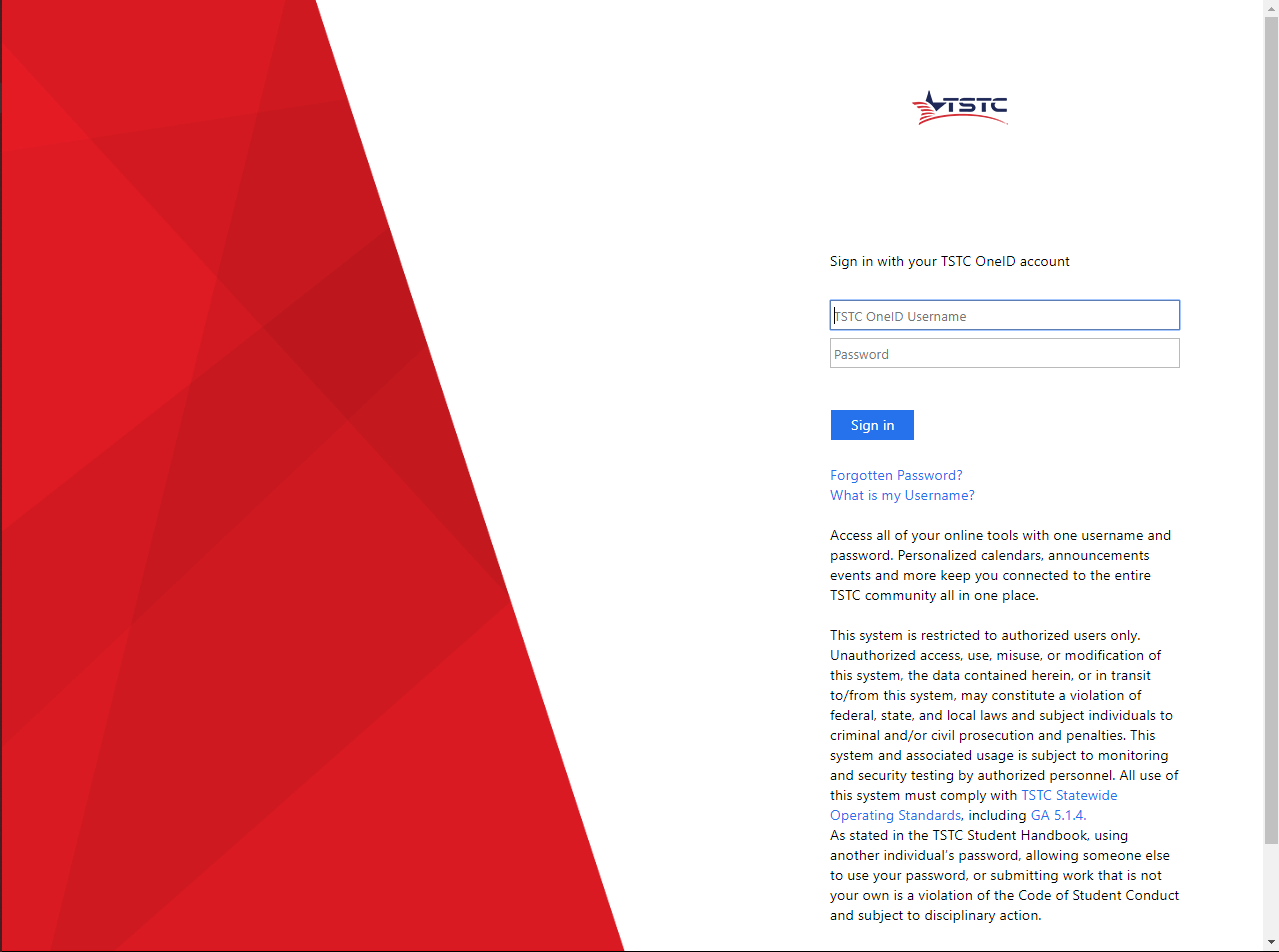
On the top of the page you will see a row of icons, one of them is called myTSTC, click it.

On the student planning page select the box called Student Finance.

On this page you will see how much is due overall. Next click Account Activity in the right hand side.

This page shows the balance for the current semester. To pick a semester there is a box called Term, you can press the arrow to the right to bring a drop down menu of all the semesters you have completed. Select the semester you wish to see the statement for then click View statement on the right of the page.

A page should open with a PDF of your statement.
