To Start, Open a Web Browser and go to the Portal.

Log in with your TSTC OneID (the same login that you use for Moodle and WebAdvisor). If you are having problems logging in, you can try using the forgot password link to reset your password or contact the Help Desk for Assistance 1-800-592-8784.
After you log into the TSTC Portal there are rows of icons below the taskbar at the top of the page, one of them is named myTSTC. This will take you to the Student Self-Service site where you can plan your classes.

A new window will open and you will see the Welcome Screen for Student Self Service. There are multiple choices that you can click. To Plan your courses for each semester, select Student Planning.

Next, you will see two options
View your Progress, where you can see your academic progress in your degree and search for courses
Plan your Degree & Register for Classes.
You will also see your Program(Degree), your overall GPA, and how far along you are.
To continue planning, Click Plan your Degree & Register for Classes.
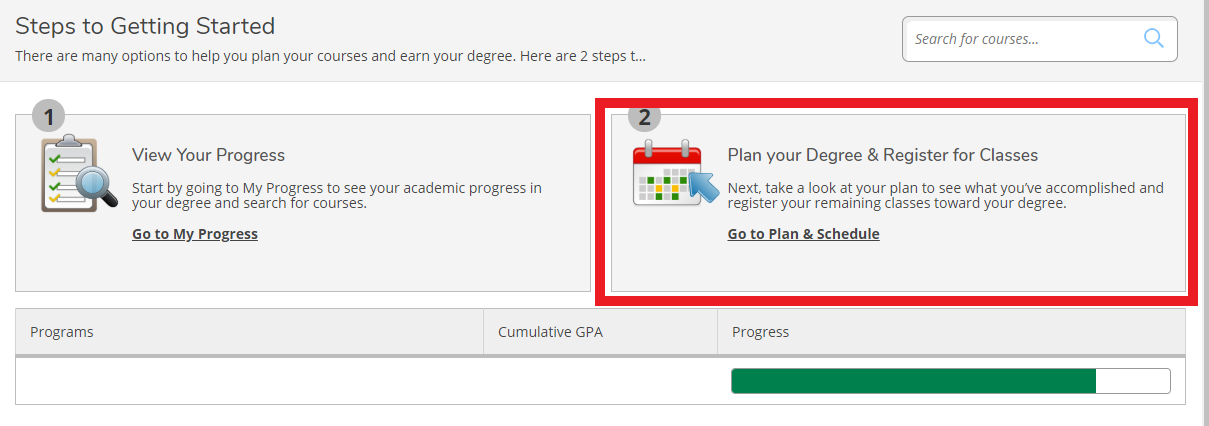
On the next page you will see the classes that you have planned but not registered for.
To register for your classes you can either press the Register button in the left column for a specific class or press the Register button in the top right corner of the page to register all your classes.
If you have successfully registered your classes you should see the classes turn green.
